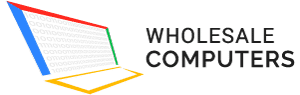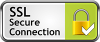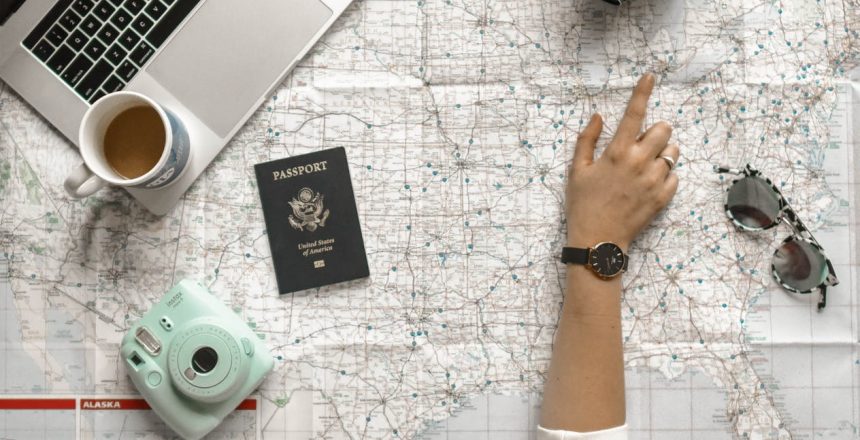You can set the power options of your PC in sleep mode. It will stay in this mode until you wake this device. Wake up your PC from sleep mode automatically.
It can be useful to save the resources of your PC. Here are some simple tips for setting sleep or wakeup timer in Windows PC.
Start Button
Tap on the start button in the lower corner of the home screen and open Cortana search field. If this field is already visible, you can skip this step.
-
- In the search field, type “Task Scheduler”.
- Tap “Task Scheduler” under best match.
- From a “Task Scheduler” window, you have to tap on “Create Task” on the right side.
- Type a name for the task and write a description in the available field.
- Choose the “Run whether a user is logged on or not” option.
- Tap on “Run” with the highest privileges.
- Tap “Triggers”.
- Hit New
- Choose Daily or any different frequency.
- In the field of “Time Selection”, set a time that you want to choose for your PC to sleep and wake up.
- Now tap “OK” to continue.
- Choose the “Actions” tab and select the triggers to begin the task.
- Now tap “New” to continue.
- Begin a program under an “Action” menu from the dropdown box.
- A text field will label the script/program. You have to type cmd.exe. in this field.
- Now add arguments in a text field and type in “/c exit”. It may open “Command Prompt” and instantly close it because windows need an action to wake up your desktop PC.
- Tap OK and click on conditions tab.
- Choose wake the PC to run this new task.
- Tap “OK” to finish this set up