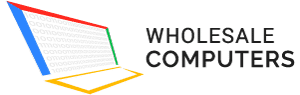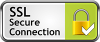iTunes is the backup tool of the iPhone and other IOS devices, and you can easily download iTunes on your laptop or MacBook. But there can be issues sometimes with the integration of iTunes and your device. It can simply happen sometimes that the iTunes application does not recognize the device, and this can affect you badly because you can’t back up or restore your data if the iTunes application does not recognize you!
Now we are going to give you the complete fix guide that you can use and follow if your system is not recognizing the device when connected through a USB wire with ITUNES. Now when your data is not recognized, then it means that you will see an XYZ error on your screen. Now if you follow these steps and try connecting your phone or other IOS device again, then you can solve the problem easily!
-
You must, first of all, make sure that if your device is not being recognized that it is unlocked. It is very common that a locked device is not recognized by the app on your computer. Unlocking the device will surely help you solve the problem if it is locked. But if it is unlocked and still is not being recognized, then you must make sure to use the other tips!
-
You must make sure that you are using the latest version of the application on your MacBook or on your PC. If you have an old version then it can cause some issues for you, especially in recognizing your device, you can update the iTunes app easily with the help of a valid internet connection. After which we can assure you that the problem will surely be solved!
-
If you are attaching a turned off device, then it won’t recognize the cloud account and will not perform any function. You must make sure that your mobile is powered on while you are connecting it with system and iTunes.
-
If the device is not recognized, then you must look for a pop-up window on your phone that will ask for your permission to trust the device. You can allow or give access after which the system will recognize your device surely.
-
Trying different USB ports can also help you solve the problem as it can sometimes happen that a USB port can be unresponsive.
-
Try connecting your iPhone to another device to check whether the problem is with the device or with the computer system or the Its application. After getting the results, you can contact the Apple care support and explain the problem to them so that they can give you the best possible solution!