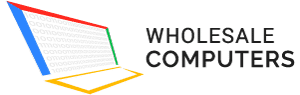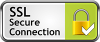Beautiful pictures are a memory that you want to preserve for a lifetime. Well, this is why it is crucial to back up the pictures and copy them on your PC from your iPhone.
Now, the question that may come to your mind is how you can copy the pictures from your iPhone to your computer, we will answer your concerns here.
Transferring pictures from your iPhone to your PC
It is also crucial to invest in a device so that you can use it as a backup device to save your pictures. However, if you have a pc, follow the steps below for transferring the pictures to your computer.
You can use iCloud for Windows to manage the photo transfer. As a result, you can automatically import pictures to your PC.
- Open the search browser on your PC and download iCloud for Windows.
- Click the download page link.
- Now, open the download page and click on the download button to download the software.
- Once the download finishes, open up the installation file, and once the installation is complete, you can open the start menu to click on the iCloud icon.
- Make sure that you sign into the same Apple id account as that of your iPhone and click on the options section for Photos.
Lastly, click on iCloud Photo library checkbox for the window that opens up on the screen, and this will enable automatic photo import.