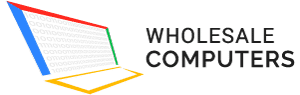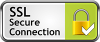For extreme users, dark mode is not less than a blessing. Most of the desktop apps and even a social media platform like Twitter offer dark mode. Keeping in view the demand, now iPhone users can also enjoy the dark mode.
Now if you have already upgraded your iOS to 13 versions, you can enable Dark Mode on your iPhone or iPad. Here we will tell you how you can enable dark mode manually on your iPhone or iPad with iOS 13.
- First of all, you need to go to the iPhone Setting.
- Now search for “Display & Brightness” in Setting.
- Open “Display & Brightness” and there you will see “Light and Dark Theme” options. It’s a new option which wasn’t present in previous iOS versions.
- It’s a toggle button or option. So, if you tap on it, it will activate Dark Mode. And if you are already using Dark Mode, tapping on it change back to Light Mode.
You can schedule Dark Mode on your iPhone or iPad with iOS 13 and later versions. Most common pre-set scheduling option is to “Light Until Sunset”. It’s a very handy option because dark mode is mostly used during the night time when you don’t want to stress your eyes with bright light of your phone screens.
The dark mode is useful especially when there’s no or very dim light in the room or the place where you are using your phone. The dark mode is useful, especially when you are sharing the room with others because your screen light won’t be disturbing them during night time.