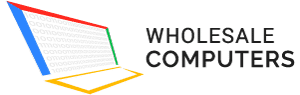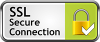After purchasing a desktop, you may find it challenging to use your microphone. It is one of the most common problems. Sometimes, it becomes easy to use a headset microphone for recording and gaming.
If you are not getting sound from your mic, directly plug it into a PC. You must not utilize a USB hub. Sometimes, your mic starts working in a new USB port; your first one is dead. In case of no input, try to plug your microphone in another computer.
Check Drivers
Check the drivers for your mic before declaring it faulty. Search the name of your microphone in Google and download its drivers. Update drivers of the sound card to solve this issue. To check input settings, go to sound icon – sound settings or check “Settings – System – Sound”. Select an input device, such as a laptop or webcam.
Once youbuy one, you have to check its different peripherals. When checking sound, you have to try different settings. Make sure to find app volume & device preferences menu.
Check List of Devices
Check a list of recording devices in your control panel. Tap on “Control Panel” in a start menu to open it and modify “Category” in the upper corner to “tiny icons”. Select sound and switch to the recording tab. You can see microphones connected to a PC. Tap anywhere to confirm both shows disconnected devices and show disabled devices.
Carefully check this list to ensure that your microphone is not disabled. Once you speak in the mic, you can see a light bar moving upward. It will confirm that your microphone is working.