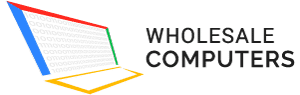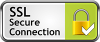In a computer, you will typically have one operating system. Nowadays, it is possible to boot two windows. You can install two windows at a time, such as Windows 7 and Windows 10 laptops at a time. Here are some basic instructions to use two windows in one laptop.
First Version
In the first step, you will install the first version of windows. If you already have windows in your notebook, then move to the second version. In the absence of first windows, install it in your laptop and leave some space on a hard drive.
Second Version
You must have sufficient space for the second version of windows. If you don’t have space in the current drive, feel free to insert the second hard drive in the computer. Install your second version in the new hard drive.
Install the second windows after selecting a custom install option instead of an upgrade option. Feel free to install it with the previous version of Windows. Choose a different partition on the similar disk or another physical disk.
After installing both windows, you have to boot your PC and choose an operating system. When booting your PC, it is possible to choose between two operating systems. Customize the settings of the boot menu from the control panel. You can change settings as per your convenience. Remember, your device will boot automatically with a default operating system.
Feel free to install any virtual machine program, including VirtualBox or VMWare Player. You can install your second operating system in this program. It may not need you to change the environment. Remember, these virtual machines may create some headaches and problems. Try to install the second version of the operating system in your new partition or hard drive.